Calls: Built-in video calls
Information about video calls with Introwise
When someone books a session with you, a link will be generated with Introwise's video call software.
This software is run on your browser, so there is no need to download anything. It works on both mobile and desktop.
The first time you use Introwise, your browser will ask if Introwise can access your microphone and camera. Make sure you click Allow or Introwise will not work.
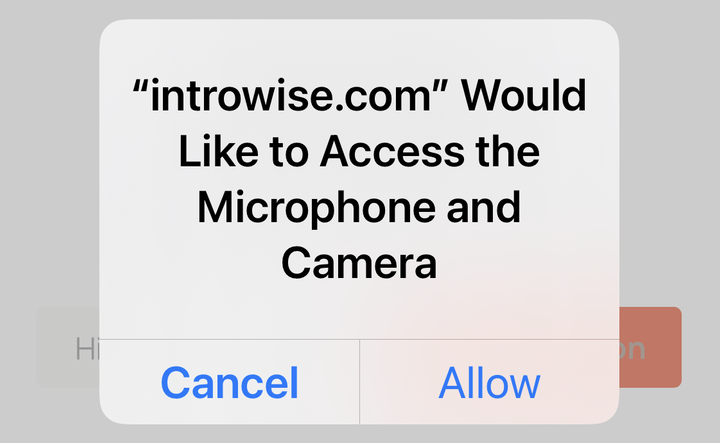
All of the controls of the video calls can be found on the top of the screen.

The name of the session is always listed on top next to the Introwise logo. Introwise will also show you how many minutes you have left in the session that is booked.

You can mute and unmute yourself with the microphone symbol.

You can turn your camera on and off with the camera symbol.

You can switch cameras with the camera swap symbol. This only works if you have two cameras, like on a mobile phone.

The image with the monitor allows you to share your screen. Multiple people can share their screen at a time.

If you need to switch your camera, microphone or speakers, you can do this with the gear icon for settings.

A window will open where you can choose the camera, microphone or speakers.
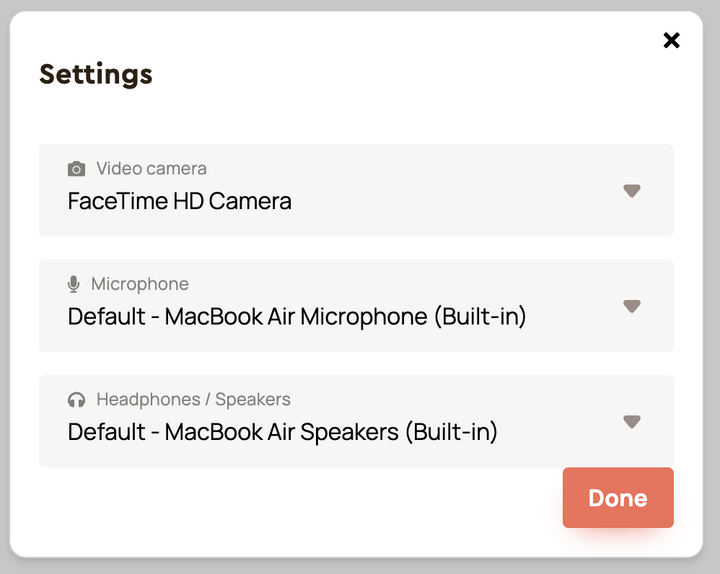
The dialogue symbol will open up the Introwise chat. Here you can chat and send links. Currently attachments are not available.

When you are done with your session, you can click on the log out button and you will be logged out of the video call.
